UNIT -2
COMPUTER HARDWARE AND OPERATING SYSTEM
CHAPTER-4
INSTALLING AND MANAGING WINDOWS 7
1. Pick the odd one out.
a. Fdisk
b. G parted
c. format
d. Partition magic
Ans. c
2. What is partitioning?
The process of dividing a hard disk (or any other physical disk) into one or more region is called partitioning. A partition is a portion of a physical disk that functions as a separate physical disk called drive.( eg. C drive, D drive etc) .There are two types of partitioning. -primary and extended partition.
3. Explain various steps involving in installing windows 7.
1. Switch on your computer and insert the bootable Window 7 DVD or bootable USB pen drive.
2, Press any key
3. Click "install now"
4. Click next button A window will appear.
5. When tick the "I accept the license check box" and click "next" button ,A window will appear.
6. Click "Custom advanced "
7. Click "drive option advanced" when clicking it ,A window will appear.
8. Click "new". Here we are creating a new partition. After clicking a window will appear.
9. Give size of the first partition and click and "apply"
10. Click "OK". At that instances, A window will appear.
11. Click "next". A window will be appeared.
12. Wait until installation is completed.
13. Give the product key obtained from licensed vendor or tick "automatically activate and click next.
14. Give password .Click "next".
15. Give time and date correctly. Click "next". Installation will be completed. Now we are ready to use window 7.
4. What is formatting?
The process of arranging a partition to store files and folders is called formatting.
5. Explain firewall and how to turn on firewall setting in windows7
A firewall is software or hardware that checks information coming from the internet or network and then either blocks it or allows it to pass through to our computer depending on our firewall settings.
To turn on windows firewall .following steps can be done
1. Select "Control panel" .Then A window appears
23. Click windows firewall
3. Click "Turn windows firewall on or off". Then A window will be appeared.
4. Click "Turn on windows firewall" and press ok.
6. What are the different types of internet connection available ?
1. Wireless :
Wireless connections are made possible through the use of a modem, which picks up Internet signals and sends them to other devices.
2. Broadband :
The term broadband is shorthand for broad bandwidth. Broadband Internet connections such as DSL and cable are considered high-bandwidth connections. Although many DSL connections can be considered broadband, not all broadband connections are DSL(Digital subscriber line).
3. Dial-up:
Dial-up connections require users to link their phone line to a computer in order to access the Internet. This particular type of connection—also referred to as analog—does not permit users to make or receive phone calls through their home phone service while using the Internet.
Data card:
Choose this if we have a data card purchased from an Internet Service Provider (ISP)like BSNL, Idea etc.
7. What is trouble shooting?
The process of identifying and correcting common computer problem is called trouble shooting.
8. How to search for a file in window?
Click the Start button, type the file name or keywords with your keyboard, and press Enter. The search results will appear. Simply click a file or folder to open it.
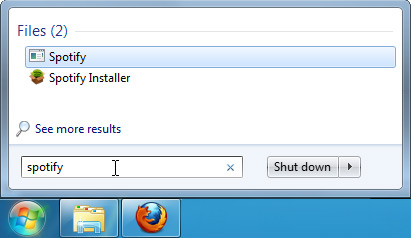
9. Raju wants to share a file with his friend in a networked lab. How is it possible?
Step 1: Right click the required file, click "share with".
Step2 : We can give "read" permission or "read" and write" permission depending on the requirement.








